 装好phpMyAdmin之后,用http://localhost/pma(pma是phpMyAdmin的简称,你也可以自行设定)登录一下,语言选中文,用户名和密码就是MySQL中配置的用户名和密码(不能忘记哦)。
装好phpMyAdmin之后,用http://localhost/pma(pma是phpMyAdmin的简称,你也可以自行设定)登录一下,语言选中文,用户名和密码就是MySQL中配置的用户名和密码(不能忘记哦)。
进去以后场景一个新的数据库,例如WP(名字可以自行设定),编码最好选UTF-8 Unicode。创建好了以后,选择上部菜单的“权限”,创建一个用户,例如Admin,添加“使用文本域”,再设一个比较复杂、但是自己记得住的密码,例如123456,其他的保持默认就可以了。然后回到权限页,在刚刚创建的用户名旁边点击“检查权限”,然后再选择刚刚创建的数据库 WP,phpMyadmin 会把你带到“为数据库添加权限”页面,全选之,然后执行。好了,到此为止,就完成了建立数据库的工作。
建立完数据库,千万不要忘记你的 database(如WP), username(如Admin), password(如123456) 和 hostname(除非外面有些服务商有特殊说明,hostname 一般为 localhost)。
接下来把到WordPress的官网http://cn.wordpress.org/去下载最新的中文版,就压缩后上传到wwwroot目录里面,在使用之前,先用记事本打开 wp-config-sample.php 文件,找到以下几行:
1. define(‘DB_NAME’, ‘wordpress’); // The name of the database
2. define(‘DB_USER’, ‘username’); // Your MySQL username
3. define(‘DB_PASSWORD’, ‘password’); // …and password
4. define(‘DB_HOST’, ‘localhost’); // 99% chance you won’t need to change this value
将之前我们配置好的数据库名,用户名,密码和数据库服务器(hostname)分别填上。以前面我们的设置为例,应为:
1. define(‘DB_NAME’, ‘WP’); // The name of the database
2. define(‘DB_USER’, ‘Admin’); // Your MySQL username
3. define(‘DB_PASSWORD’, ‘123456’); // …and password
4. define(‘DB_HOST’, ‘localhost’); // 99% chance you won’t need to change this value
完成以上修改后,将文件另存为 wp-config.php 到原目录下。用浏览器输入http://localhost/wp-admin/install.php,接下来的事情就很简单了,提醒大家注意,填邮件地址的时候最好填一个真实的,其他的没有了。
希望大家喜欢。






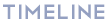

Follow me on Social Media